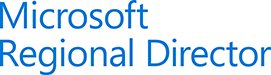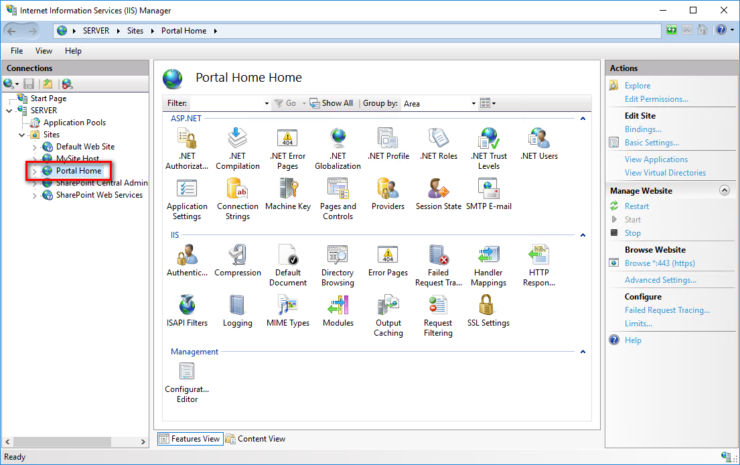November 15, 2017
SharePoint 2013 Cumulative Updates: November 2017
The November 2017 Cumulative Updates contain numerous hotfixes and improvements for SharePoint Foundation 2013, SharePoint Server 2013, Project Server 2013 and Office Web Apps Server 2013. The cumulative update package is multilingual and contains updates for all languages.
Before you start
Since June 2014 the Cumulative Updates for SharePoint products releases on a monthly basis.
Since May 2015 the server proofing tools are included in the cumulative updates.
This cumulative update includes all patches since the Service Pack 1 release, but not the Service Pack 1 itself. You must install the Service Pack 1 before installing this cumulative update. Read how-to install Service Pack 1.
Because of the file size the cumulative update package has been divided in three parts; ubersrv.exe, ubersrv_1.cab and ubersrv_2.cab. You have to put them all in the same folder.
Installation instructions
- Create a SharePoint Farm Backup.
- Download all SharePoint Foundation and SharePoint Server packages.
- Extract the previously downloaded files with a double-click.
- Click "Continue"
- Define the path in which you would like to extract the installation binaries and click OK. Use the same destination path for the other files.
- Run the extracted EXE file as administrator.
- Accept the license terms and click "Continue".
- Repeat the previous two steps for the other EXE files in this folder.
- Apply the updates to each SharePoint server in the farm.
- As soon as the installation of the cumulative update has finished on all servers, run the SharePoint Configuration Wizard successively on each SharePoint server in the farm. This step is required if your farm level is lower than July 2015 CU.
- Restart the User Profile Service on affected servers.
Hotfix KB4011248 for SharePoint Foundation 2013: November 14, 2017
Download
Description of the SharePoint Foundation 2013 update package
Read more
November 15, 2017
SharePoint 2010 Cumulative Updates: November 2017
The November 2017 Cumulative Updates contain numerous hotfixes and improvements for SharePoint Server 2010 and Project Server 2010. The cumulative update package is multilingual and contains updates for all languages.
Before you start
Since June 2014 the Cumulative Updates for SharePoint products releases on a monthly basis!
Be aware that the cumulative update requires the Service Pack 2 to be installed. This Cumulative Update does not support Service Pack 1. The SharePoint Server 2010 cumulative update contains all resources of SharePoint Foundation 2010 since the release of Service Pack 2.
Installation instructions
- Make sure you already installed and configured the Service Pack 2.
- Create a SharePoint Farm Backup.
- Download all SharePoint Foundation and SharePoint Server packages.
- Extract the previously downloaded files with a double-click.
- Click "Continue"
- Define the path in which you would like to extract the installation binaries and click OK. Use the same destination path for the other files.
- Run the extracted EXE file as administrator.
- Accept the license terms and click "Continue".
- Repeat the previous two steps for the other EXE files in this folder.
- Apply the updates to each SharePoint server in the farm.
- As soon as the installation of the cumulative update has finished on all servers, run the SharePoint Configuration Wizard successively on each SharePoint server in the farm.
- Restart the User Profile Service on affected servers.
No fixes released for SharePoint Foundation 2010
Read more
November 3, 2017
Moving SharePoint trace and usage logs (using PowerShell)
By default, all SharePoint logs are stored on the C: drive. This is not recommended, however, because on the one hand this causes performance loss (depending on the configuration) and on the other hand there is a risk that the system drive will be full and the OS will crash.
Logs can be easily moved using PowerShell. The following commands must be executed on each SharePoint server in the SharePoint 2016 Management Shell.
How to move the IIS logs is described here: Moving IIS Log Files (using PowerShell)
Moving Trace Logs
The trace logs can be moved using Central Administration > Monitoring > Reporting > Configure diagnostic logging, in which the path is changed in the Trace Logs section. In my example, the new path is D: \Logs\SharePoint\TraceLogs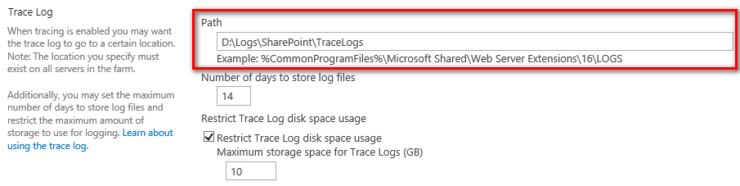
Read more
November 2, 2017
SharePoint Server 2016 supports SQL Server 2017
Microsoft has updated the article Hardware and software requirements for SharePoint Server 2016 and added support for Microsoft SQL Server 2017.
Please note that SQL Reporting Services integration with SharePoint is no longer available with SQL Server 2017. To continue using SSRS integration for SharePoint Server 2016, SQL Server Reporting Services 2016 must be used. For more information please refer to the article Supported combinations of SharePoint and Reporting Services server.
Oktober 22, 2017
Moving IIS Log Files (using PowerShell)
By default, all IIS logs are stored on the C: drive. This is not recommended, however, because on the one hand this causes performance loss (depending on the configuration) and on the other hand there is a risk that the system drive will run full and the OS will crash.
How to move SharePoint logs is described here: Moving SharePoint Trace and Usage Logs (using PowerShell)
Logs can be easily moved using PowerShell. The following commands must be executed on each SharePoint server in the SharePoint 2016 Management Shell.
Moving IIS Logs
In the Internet Information Services (IIS) Manager, navigate to the Site for which you want to move the log files. In my example: Portal Home