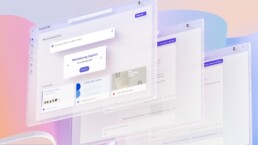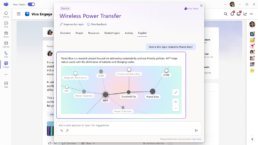After Azure AD Connect has been removed, you discover that your Azure AD has a lot of orphaned users and groups from the no longer existing on-premises Active Directory. You cannot delete them from the Azure Portal GUI, but you can delete them by using PowerShell.
Sign-in to your tenant using an account with «Global admin» role assigned
Connect-MsolService
or as described here, if this is your first time you log in to a Office 365 / Azure tenant using PowerShell
To query all users in Azure AD use this cmdlet:
Get-MsolUser
Remove the orphaned user one at a time. Just replace UserPrincipalName in the following command with the value displayed in the UserPrincipalName column in the PowerShell console
Remove-MsolUser -UserPrincipalName UserPrincipalName
To query all groups in Azure AD use this cmdlet:
Get-MsolGroup
Remove the orphaned group one at a time. Just replace DisplayName in the following command with the value in the DisplayName column in the PowerShell console
Get-MsolGroup -SearchString "DisplayName" | Remove-MsolGroup
It may take a minute or two until the user is removed in the GUI too.

Roger Haueter
I'm a passionate leader and Senior Systems Architect based in Bern, Switzerland. I primarily focus on cloud strategy consulting for Microsoft 365.