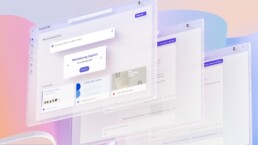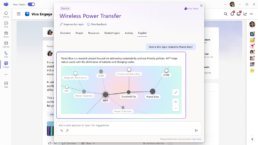In the initial signup process for Microsoft 365 an onmicrosoft.com domain for your tenant is created. This domain name persits for SharePoint (https://tenantname.sharepoint.com) and OneDrive (https://tenantname-my.sharepoint.com) even if you add a custom domain. It is now possible to change those URLs (including the tenantname.onmicrosoft.com) if your organization has no more than 10’000 SharePoint sites and OneDrive accounts in total.
Please note:
- This change does not impact email addresses.
- This feature is not available for organizations that have set up multi-geo or is using special clouds or government clouds.
- A redirect will be created which will expire one year after the rename.
- A SharePoint domain can only be renamed once.
- You cannot change your domain name back to the original name after it has been renamed.
First, add your new domain name:
- Go to https://aka.ms/SPORenameAddDomain
- Click on Add custom domain
- Enter the full new .onmicrosoft.com domain in the Custom domain name box an select Add domain
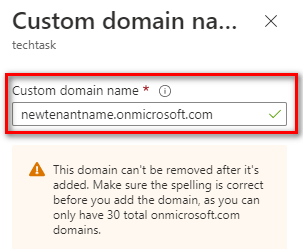
- If you get a message that the domain isn’t available, try a different domain name.
- Make sure your recently added newtenantname.onmicrosoft.com domain has a verified status on the Custom domain names page on the left.
Second, rename your SharePoint domain name
- Download the latest SharePoint Online Management Shell
- Make sure your are a SharePoint Administrator or a Global Administrator in Microsoft 365.
- Run the SharePoint Online Management Shell as administrator.
- To connect to SharePoint Online use the following cmdlet:
Connect-SPOService -Url "https://tenantname-admin.sharepoint.com" - To rename your SharePoint and OneDrive URLs use the following cmdlet:
Start-SPOTenantRename -DomainName "newtenantname" -ScheduledDateTime "YYYY-MM-DDTHH:MM:SS"
Use «newtenantname» you’ve set earlier without adding .onmicrosoft.com. The scheduled date and time to rename your domain name must be at least 24 hours in the future, but no more than 30 days. - Open a new PowerShell window and use Get-SPOTenantRenameStatus to check the renaming status.
- To get the state of a site run Get-SPOSiteRenameState
Finally, check you firewall and proxy rules, make sure the domain is a trusted location in your organizations browser, check any apps and scripts that access SharePoint Online and check your SharePoint sites for absolute URLs. Please review this page for furhter limitations and things to check.

Roger Haueter
I'm a passionate leader and Senior Systems Architect based in Bern, Switzerland. I primarily focus on cloud strategy consulting for Microsoft 365.